

This section contains the following topics:
About the XML Read and Write Files
Use of EQUALS, OR, BETWEEN, AFTER, and BEFORE
Schemas are templates that contain the rules for creating valid XML files that are run using the XOG. The schema definitions apply to all read and write requests and responses. You can access the schemas from the CA Clarity server or from the XOG client directories on your computer.
To find the schema definitions on the CA Clarity server, navigate to:
$installDir/webroot/WEB-INF/xog/xsd
where, $installDir is the customer installation directory (for example, E:/niku/install).
To find the schema definitions in the XOG client directories on your computer, navigate to the directory where the XOG client is installed and look in the xsd directory. The directory contains common schema definitions and object-specific definitions.
The following schema definitions are found in the xsd folder:
This schema definition includes:
Note: The nikuxog_readQueryTypes.xsd also includes the XSD files that define the read/write schemas for special stock objects.
This schema definition applies to a read object response or a write object request.
This schema definition applies to all write object responses.
All read and write objects require the header element. This element is also common to all request schemas. The header defines the base version of the XOG service and the external source.
The header element has the following attributes:
Required. The version of the XOG in standard XML format.
Type: String
Required for Writes only. Values include:
Default: NIKU when reading from CA Clarity PPM
Type: String
You can find the following attribute information in the schema:
The following figure shows attribute information in a schema file.
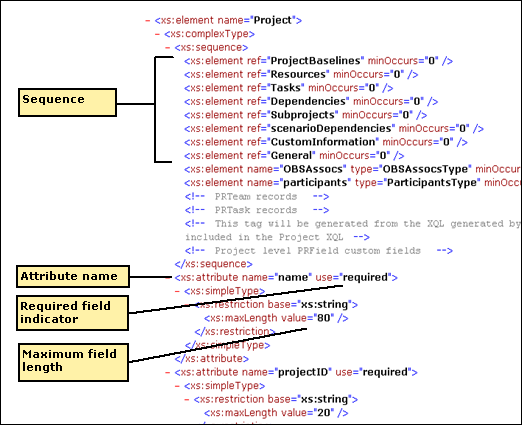
Example XML read and write files for CA Clarity objects you can export and import are provided with the XOG client. These files are stored in the xml directory created when you installed the XOG client.
You can modify an example XML read file to create a new XML read file. Each example read file contains the necessary header information, arguments, and query filters to complete a read for the object the file represents. You can edit an example XML read file to export the information you want for an object.
The following figure shows the example XML read file for projects (prj_projects_read.xml).
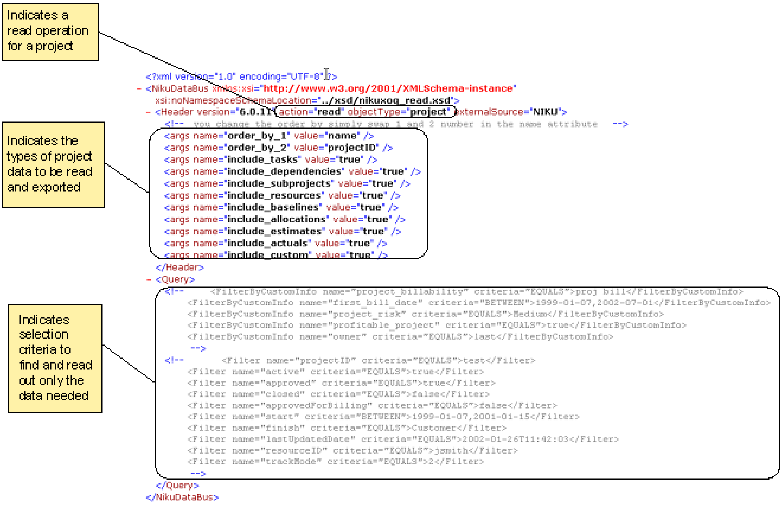
You can create an XML write file in the following ways:
You can use the XML write file examples in the xml folder installed when the XOG client was installed. These files are templates that can be modified to create XML files for almost any write purpose.
The output file of an XML read file is returned in the well-formed format of an XML write file. Edit the output file to create a new XML write file. It is recommended that you use an advanced XML editor to edit this file.
The following example illustrates how to create an XML write file for the project object using the output file of an XML read file.
In this example, a project named project1 was created, with two resources and a task with assignments. This project information will appear in the correct XML write format in the output file.
The following code sample shows the XML read file.
<?xml version="1.0" encoding="UTF-8"?>
<NikuDataBus xmlns:xsi="http://www.w3.org/2001/XMLSchema-instance" xsi:noNamespaceSchemaLocation="../xsd/nikuxog_read.xsd">
<Header version="12.0.0.5028" action="read" objectType="project" externalSource="NIKU">
<args name="include_tasks" value="true"/>
<args name="include_dependencies" value="true"/>
<args name="include_subprojects" value="true"/>
<args name="include_resources" value="true"/>
<args name="include_baselines" value="true"/>
<args name="include_allocations" value="true"/>
<args name="include_estimates" value="true"/>
<args name="include_actuals" value="true"/>
<args name="include_custom" value="true"/>
</Header>
<Query>
<Filter name="projectID" criteria="EQUALS">project1</Filter>
</Query>
</NikuDataBus>
The Header section indicates that this is a read action for the object type "project" with the list of arguments indicating the data that is to be read. The Query section indicates the name of the project for which data is to be returned.
The output XML file is created.
The XML write file is created.
The following code sample shows the output file. It is a well-formed XML write file.
<?xml version="1.0" encoding="UTF-8"?>
<NikuDataBus xmlns:xsi="http://www.w3.org/2001/XMLSchema-instance" xsi:noNamespaceSchemaLocation="../xsd/nikuxog_project.xsd">
<Header action="write" externalSource="NIKU" objectType="project" version="12.0.0.5028"/>
<Projects>
<Project active="true" alignment="100" approved="true"
approvedForBilling="1" asOf="2009-01-02T00:00:00"
billingCurrencyCode="USD" billingType="S"
calculateFinancialMetrics="true" chargeCodeExtID="Expense"
clientID="Internal" clientName="Internal" closed="false"
currencyISOcode="USD"
description="A Test Project Description" entityCode="CORP"
equipmentCostSource="Financial Cost and Rate Matrix"
equipmentExchageRateType="AVERAGE"
equipmentRateSource="Financial Cost and Rate Matrix"
expenseCostSource="Financial Cost and Rate Matrix"
12.0.0.5028 expenseExchageRateType="AVERAGE"
expenseRateSource="Financial Cost and Rate Matrix"
financialStatus="O" finish="2009-12-31T17:00:00"
flexibilityRisk="0"
setBudgetValuesEqualToPlannedValues="true" format="0"
fundingRisk="0" goalCode="IMPROVE_INFRASTRUCTURE"
humanInterfaceRisk="0" implementationRisk="0"
interdependenciesRisk="0"
laborCostSource="Financial Cost and Rate Matrix"
laborExchageRateType="AVERAGE"
laborRateSource="Financial Cost and Rate Matrix"
lastUpdatedBy="admin" lastUpdatedDate="2009-02-11T09:42:05"
managerResourceID="paulMartin"
materialCostSource="Financial Cost and Rate Matrix"
materialExchageRateType="AVERAGE"
materialRateSource="Financial Cost and Rate Matrix"
name="A Test Project" objectivesRisk="0"
openForTimeEntry="true" organizationalCultureRisk="0"
pageLayoutCode="projmgr.projectPageFrame"
plannedBenFinish="2010-01-01T00:00:00"
plannedBenStart="2009-12-01T00:00:00" plannedBenTotal="1000"
plannedBreakEven="2010-01-01T00:00:00"
plannedCostFinish="2010-01-01T00:00:00"
plannedCostStart="2009-01-01T00:00:00"
plannedCostTotal="1000" plannedNPV="0" plannedROI="0"
priority="10" processCode="IT" program="false" progress="0"
projectID="project1" requiredForScenarios="false"
resourceAvailabilityRisk="0" sponsorshipRisk="0"
stageCode="CSK_INITIATION" start="2009-01-01T08:00:00"
status="1" statusComment="Status Comment Text"
statusIndicator="1" supportabilityRisk="0"
syncInvestmentAndBudgetDates="true" technicalRisk="0"
template="false" trackMode="2">
<ProjectBaselines/>
<Resources>
<Resource availFrom="2009-01-01T08:00:00"
availTo="2009-12-31T17:00:00" bookingStatus="5"
defaultAllocation="1" isProjectManager="false"
lastUpdatedBy="admin"
lastUpdatedDate="2009-02-11T09:39:40"
openForTimeEntry="true"
projectRoleID="csk.Architect" resourceID="artKatect">
<Baselines/>
<AllocCurve/>
<CustomInformation>
<ColumnValue name="partition_code">NIKU.ROOT</ColumnValue>
</CustomInformation>
<SkillAssocs/>
</Resource>
<Resource availFrom="2009-01-01T08:00:00"
availTo="2009-12-31T17:00:00" bookingStatus="5"
defaultAllocation="1" isProjectManager="true"
lastUpdatedBy="admin"
lastUpdatedDate="2009-02-11T09:40:11"
openForTimeEntry="true"
projectRoleID="csk.Project Manager" resourceID="paulMartin">
<Baselines/>
<AllocCurve/>
<CustomInformation>
<ColumnValue name="partition_code">NIKU.ROOT</ColumnValue>
</CustomInformation>
<SkillAssocs/>
</Resource>
</Resources>
The topics that follow describe how to perform the tasks most routine to this interface.
<Task finish="2009-12-31T17:00:00"
internalTaskID="5000578" key="false"
lastUpdatedBy="admin"
lastUpdatedDate="2009-02-11T09:39:40"
lockedForScheduling="false" milestone="false"
name="A Test Project" orderID="1" outlineLevel="1"
percComp="0" start="2009-01-01T08:00:00" status="0"
summary="false" taskID="~rmw" topDownPercent="0">
<Baselines/>
<Assignments>
<TaskLabor actualWork="0" baselineWork="0"
estPattern="3" finish="2009-12-31T17:00:00"
lastUpdatedBy="admin"
lastUpdatedDate="2009-02-11T09:39:41"
remainingWork="2088" resourceID="artKatect"
roleID="csk.Architect"
start="2009-01-01T08:00:00" unpostedActuals="0">
<Baselines/>
<EstCurve>
<Segment finish="2010-01-01T00:00:00"
start="2009-01-01T00:00:00" sum="2088.0000"/>
</EstCurve>
<ActCurve/>
<CustomInformation>
<ColumnValue name="partition_code">NIKU.ROOT</ColumnValue>
</CustomInformation>
</TaskLabor>
<TaskLabor actualWork="0" baselineWork="0"
estPattern="3" finish="2009-12-31T17:00:00"
lastUpdatedBy="admin"
lastUpdatedDate="2009-02-11T09:40:11"
remainingWork="2088" resourceID="paulMartin"
roleID="csk.Project Manager"
start="2009-01-01T08:00:00" unpostedActuals="0">
<Baselines/>
<EstCurve>
<Segment finish="2010-01-01T00:00:00"
start="2009-01-01T00:00:00" sum="2088.0000"/>
</EstCurve>
<ActCurve/>
<CustomInformation>
<ColumnValue name="partition_code">NIKU.ROOT</ColumnValue>
</CustomInformation>
</TaskLabor>
</Assignments>
<estimateRules/>
<CustomInformation>
<ColumnValue name="partition_code">NIKU.ROOT</ColumnValue>
</CustomInformation>
</Task>
<Task chargeCodeExtID="Expense"
finish="2009-12-31T17:00:00"
internalTaskID="5000585" key="true"
lastUpdatedBy="admin"
lastUpdatedDate="2009-02-11T09:41:22"
lockedForScheduling="false" milestone="false"
name="Task1" nextSiblingOf="~rmw" orderID="2"
outlineLevel="1" percComp="0"
start="2009-01-01T08:00:00" status="0"
summary="false" taskID="Task1">
<Baselines/>
<Assignments>
<TaskLabor actualWork="0" baselineWork="0"
estPattern="3" finish="2009-12-31T17:00:00"
lastUpdatedBy="admin"
lastUpdatedDate="2009-02-11T09:41:03"
remainingWork="2088" resourceID="artKatect"
roleID="csk.Architect"
start="2009-01-01T08:00:00" unpostedActuals="0">
<Baselines/>
<EstCurve>
<Segment finish="2010-01-01T00:00:00"
start="2009-01-01T00:00:00" sum="2088.0000"/>
</EstCurve>
<ActCurve/>
<CustomInformation>
<ColumnValue name="partition_code">NIKU.ROOT</ColumnValue>
</CustomInformation>
</TaskLabor>
<TaskLabor actualWork="0" baselineWork="0"
estPattern="3" finish="2009-12-31T17:00:00"
lastUpdatedBy="admin"
lastUpdatedDate="2009-02-11T09:41:03"
remainingWork="2088" resourceID="paulMartin"
roleID="csk.Project Manager"
start="2009-01-01T08:00:00" unpostedActuals="0">
<Baselines/>
<EstCurve>
<Segment finish="2010-01-01T00:00:00"
start="2009-01-01T00:00:00" sum="2088.0000"/>
</EstCurve>
<ActCurve/>
<CustomInformation>
<ColumnValue name="partition_code">NIKU.ROOT</ColumnValue>
</CustomInformation>
</TaskLabor>
</Assignments>
<estimateRules/>
<CustomInformation>
<ColumnValue name="partition_code">NIKU.ROOT</ColumnValue>
</CustomInformation>
</Task>
</Tasks>
<Dependencies/>
<Subprojects/>
<Allocations/>
<scenarioDependencies/>
<InvestmentAssociations>
<Allocations/>
<Hierarchies/>
</InvestmentAssociations>
<CustomInformation>
<ColumnValue name="obj_align_factor1">50</ColumnValue>
<ColumnValue name="obj_align_factor2">50</ColumnValue>
<ColumnValue name="obj_align_factor3">50</ColumnValue>
<ColumnValue name="obj_align_factor4">50</ColumnValue>
<ColumnValue name="partition_code">NIKU.ROOT</ColumnValue>
</CustomInformation>
<General addedBy="admin" addedDate="2009-02-11"/>
<OBSAssocs completed="false">
<OBSAssoc id="Business Unit" name="Business Unit"
unitPath="/All Business Units/Business Operations/Operational Systems"/>
<OBSAssoc id="corp_dept" name="CORP Department OBS" unitPath="/CORP IT"/>
<OBSAssoc id="Security OBS" name="Security OBS"
unitPath="/Corporate/IT/Portfolio"/>
</OBSAssocs>
<BurdeningAssocs>
<BurdeningAssoc transactionType="Labor"/>
<BurdeningAssoc transactionType="Material"/>
<BurdeningAssoc transactionType="Expenses"/>
<BurdeningAssoc transactionType="Equipment"/>
</BurdeningAssocs>
</Project>
</Projects>
<XOGOutput>
<Object type="project"/>
<Status state="SUCCESS"/>
<Statistics failureRecords="0" insertedRecords="0"
totalNumberOfRecords="1" updatedRecords="0"/>
<Records/>
</XOGOutput>
</NikuDataBus>
You must escape special characters in XOG requests to help ensure a successful XOG read or write request. You can escape special characters or use CDATA.
Use Escape Rules
You can use one of the following escape rules to escape special characters in the XML file.
|
Special Character |
Rule |
|---|---|
|
& (Ampersand) |
& |
|
' (Apostrophe) |
'' Apostrophes must be double-escaped as shown. |
|
> (Greater-than) |
> |
|
< (Less-than) |
< |
|
" (Quotes) |
" |
Escape Example
The following example shows how to handle the term E1&P2 in XML text by escaping the term:
<ColumnValue name ="abn_vendor_names">E1&P2</ColumnValue>
Use CDATA
You can use CDATA instead of escaping special characters. CDATA is a section of element content in XML that is marked so that it is interpreted only as character data, not markup data.
To start a CDATA section, use:
<![CDATA[
To end a CDATA section, use:
]]>
CDATA Example
The following example shows how to handle the term E1&P2 in XML text using CDATA.
<ColumnValue name ="abn_vendor_names"><![CDATA[E1&P2]]></ColumnValue>
You must format date and time strings in the following standard format for the XOG:
Note the following:
The date and time value of a date attribute is stored in Greenwich Mean Time (GMT). For a custom object, you must offset the date and time value being stored from the locale you are in to GMT. For example, if the desired date and time is November 20th, 2008, 15:15 (3:15PM) in Tokyo, the date and time value in the XOG write file needs to be formatted and adjusted to GMT time (which in Tokyo is +9 hours). So the resulting offset-formatted value to be entered in the XOG import file would be 2008-11-21T00:15:00.
Include a timestamp for task finish dates in the prj_projects_write.xml file. If you do not, the time defaults to 00:00:00. The effect of the default is that in Portfolio portlets, the finish dates with the default timestamp applied display a day later. For example, 2009-01-01 shows in the Portfolio portlets, when the actual finish date is 2008-12-31. To avoid the addition of an extra day to a finish date, use 17:00:00 as the timestamp when one is not provided.
Filtering in a XOG read request requires criteria values. Possible criteria values include:
Examples:
<Filter name="projectID" criteria="EQUALS">test</Filter>
<Filter name="projectID" criteria="OR">project1,project2</Filter>
<Filter name="projectID" criteria="AFTER">A</Filter>
<Filter name="projectID" criteria="BEFORE">Z</Filter>
<Filter name="start" criteria="BETWEEN">2007-01-07,2009-01-15</Filter>
Important! No spaces should be used around comma-separated entries for OR and BETWEEN filters.
The following table shows the values expected by the XOG in specific cases.
|
Field Type |
Value Type Passed |
|---|---|
|
Lookup |
lookup_code, lookup_enum, or lookup ID. The type passed depends on the configuration of the lookup. |
|
Custom Boolean field |
1 or 0 |
|
Copyright © 2013 CA.
All rights reserved.
|
|